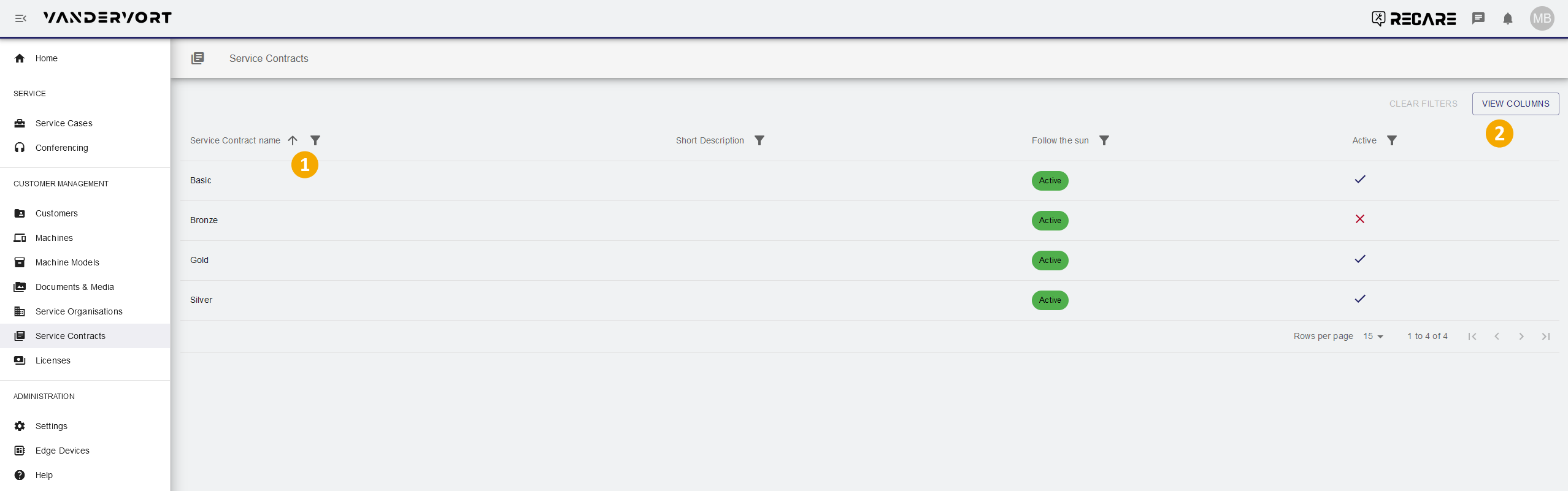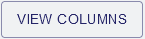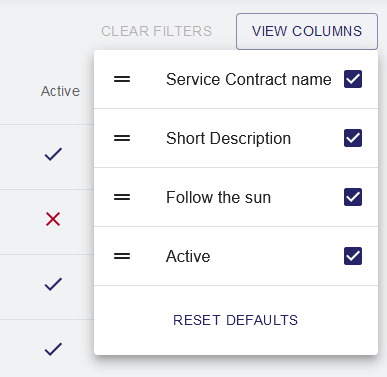In the Service Contracts module, the Service Provider can assign service contracts to his customer machines. The service team can see the current contracts and act accordingly.
The Service Provider can also see if his contract has an active Follow the Sun feature which allows him service support without regard to geographic location or current time.
The status of all contract assignments belonging to a machine is attached to each new service case and displayed to all permitted users.
Contract information in this module includes:
- Service Contract name: Name of service contract (here: "Basic", "Bronze", "Silver" and "Gold").
- Short Description: Short text about the service contract type (example: "The Basic service contract offers support from 9-5 on Monday to Friday.")
- Follow the Sun: Follow the Sun is a feature that allows different service organizations to provide support during their office hours for all other organisations. This can ensure 24/7 support availability for service recipients, regardless of the original organisation's office hours. (Values are "Active" / "Inactive").
- Active: A service contract can be active () or inactive (). An inactive service can no longer be used to create new Service Contract assignments. Existing Service Contract Assignments stay valid until they expire.
List of available service contract types.
| → | ||
|
The selections will be permanently stored for your user and can be reset to factory setting by clicking . | ||
| Page Properties | ||||||||||||||||||||||||||||||||||||||||||||||||||||||||||||||
|---|---|---|---|---|---|---|---|---|---|---|---|---|---|---|---|---|---|---|---|---|---|---|---|---|---|---|---|---|---|---|---|---|---|---|---|---|---|---|---|---|---|---|---|---|---|---|---|---|---|---|---|---|---|---|---|---|---|---|---|---|---|---|
| ||||||||||||||||||||||||||||||||||||||||||||||||||||||||||||||
|