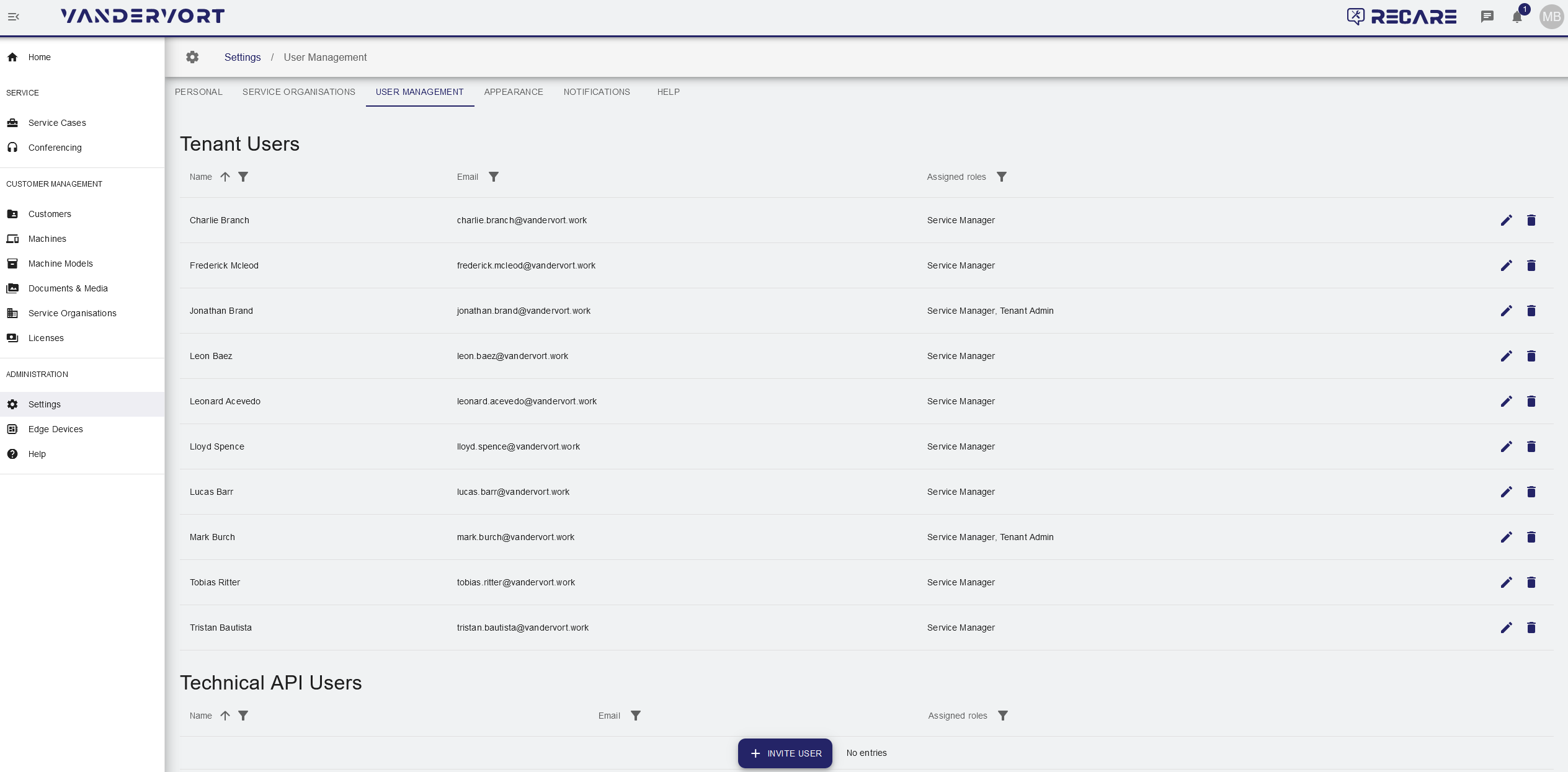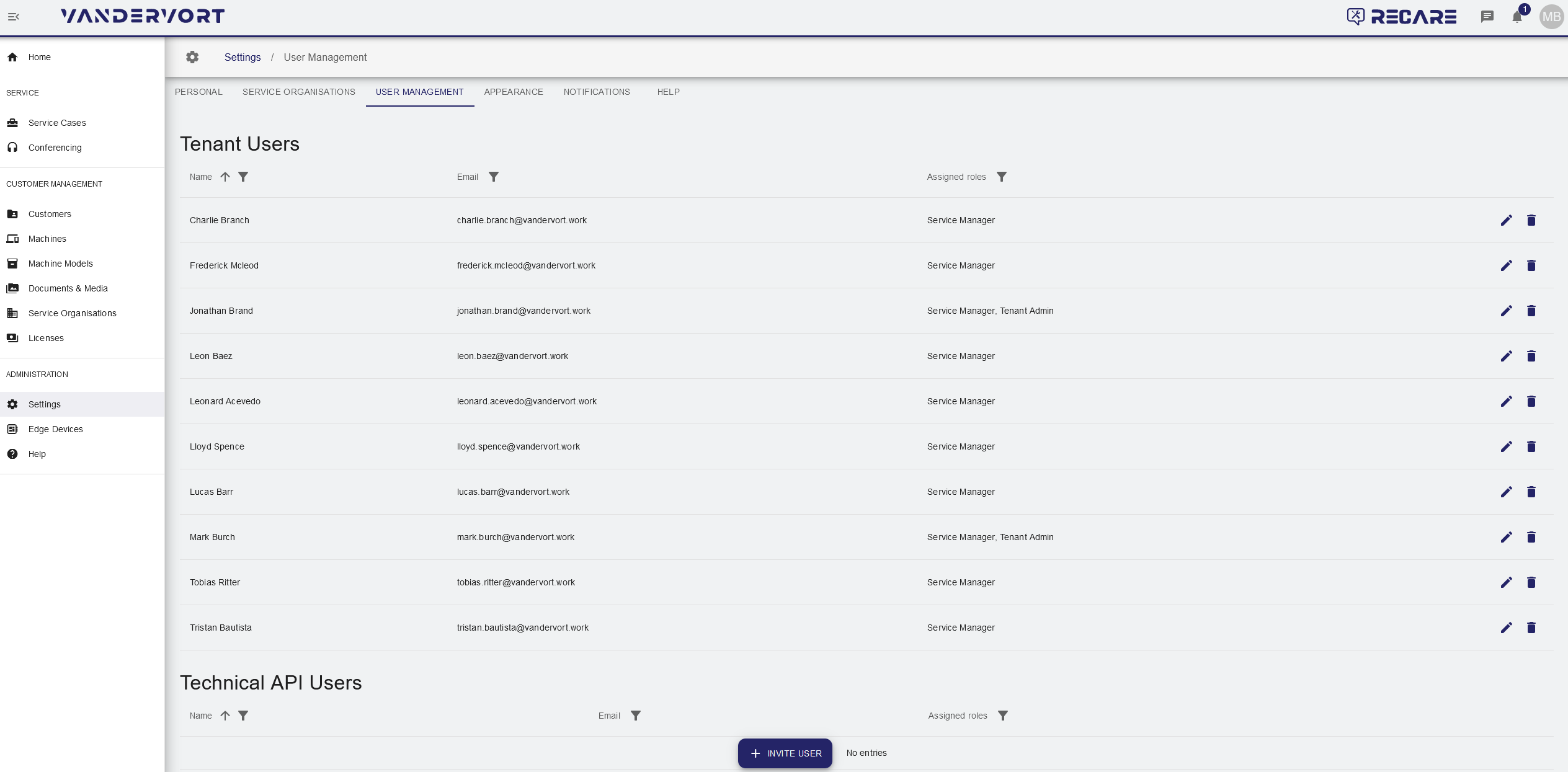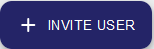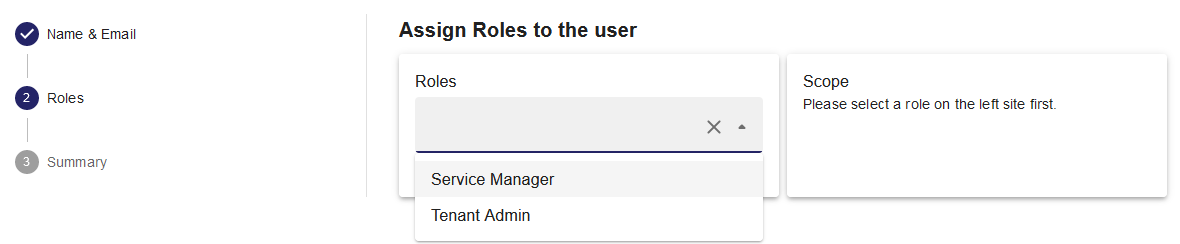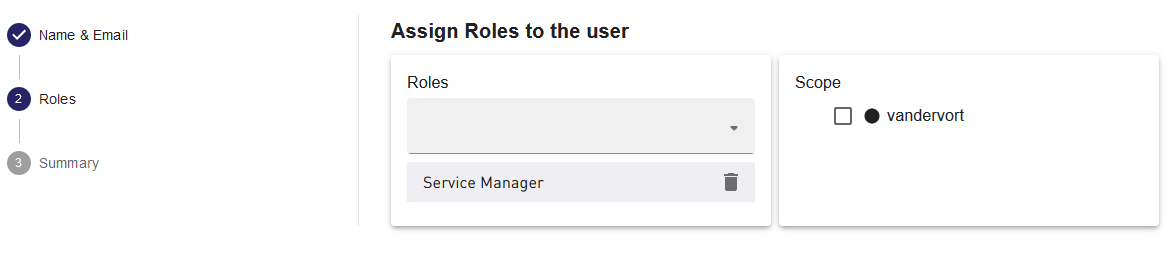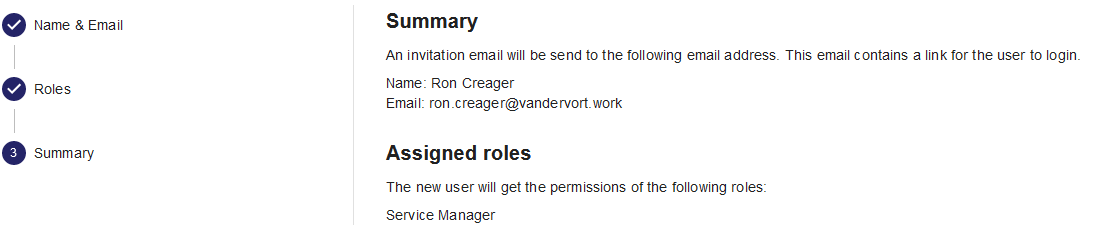The User Management tab can be used to invite, edit and delete users to the own tenant (company).
Create new user
- In order to invite a new user to the platform, click the Invite User button .
A new dialogue opens:
- Enter a new user name and email adress, then click NEXT.
- Select an entry from the Roles list to assign it to the user.
- Check the Scope box and proceed via the NEXT button.
| Info |
|---|
For details regarding different User roles and Scope see also User Roles & Access Management |
- A summary of the entries is displayed and the new user is notified via email after clicking CREATE.
Edit existing user
- In order to edit an existing service organization, click the edit button at the end of the respective entry.
Delete existing user
- In order to delete an existing service organization, click the delete button at the end of the respective entry and confirm via CONFIRM.
| Page Properties | ||||||||||||||||||||||||||||||||||||||||||||||||||||||||||||
|---|---|---|---|---|---|---|---|---|---|---|---|---|---|---|---|---|---|---|---|---|---|---|---|---|---|---|---|---|---|---|---|---|---|---|---|---|---|---|---|---|---|---|---|---|---|---|---|---|---|---|---|---|---|---|---|---|---|---|---|---|
| ||||||||||||||||||||||||||||||||||||||||||||||||||||||||||||
|