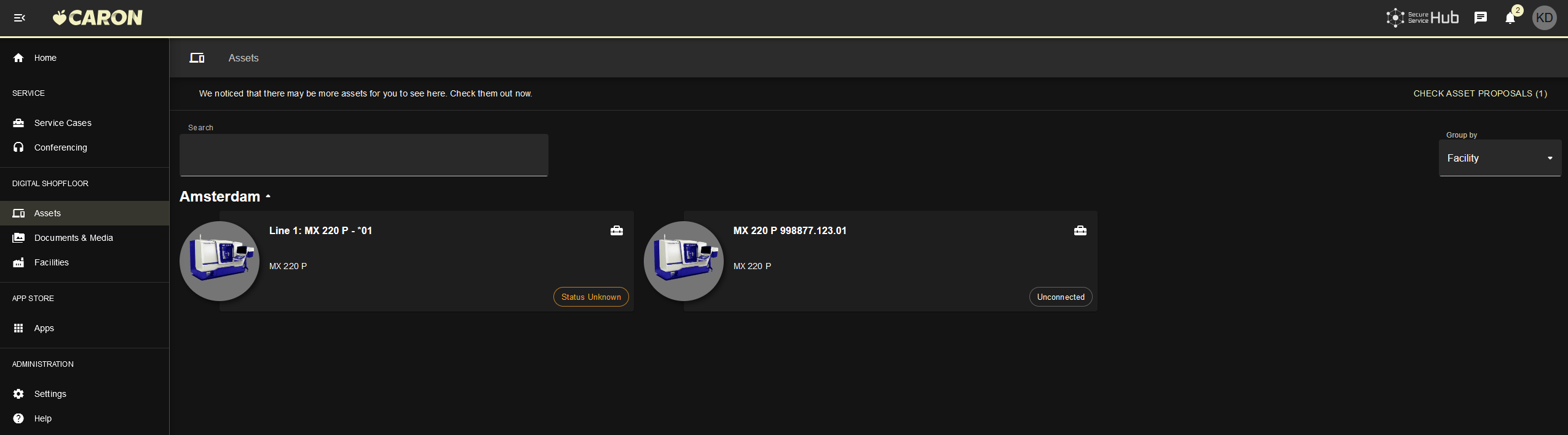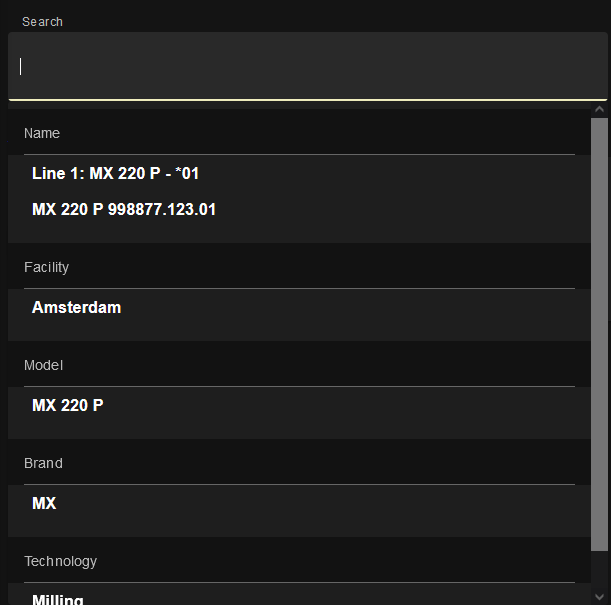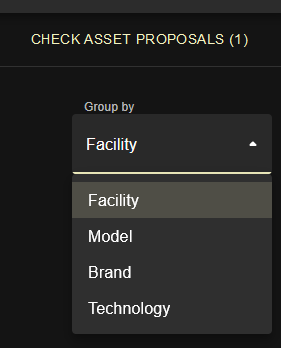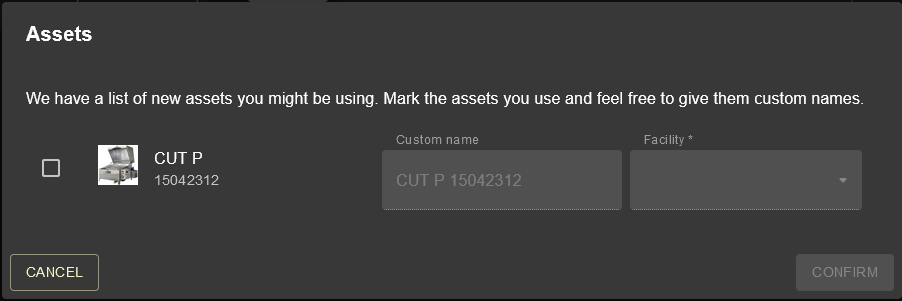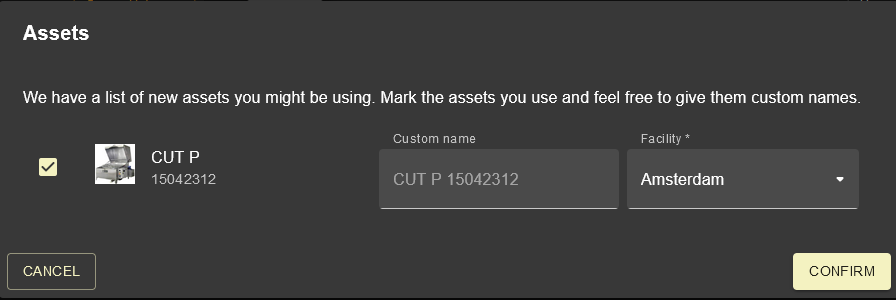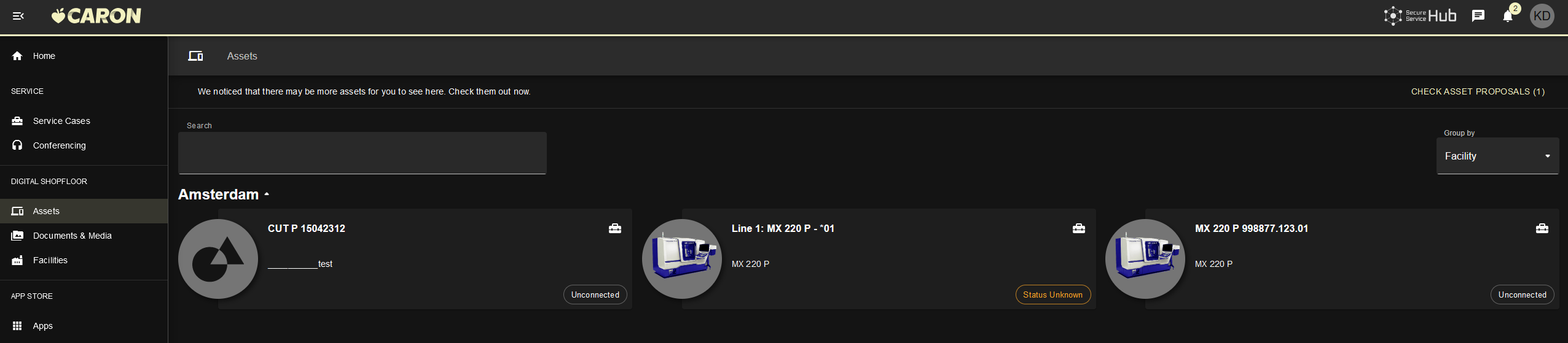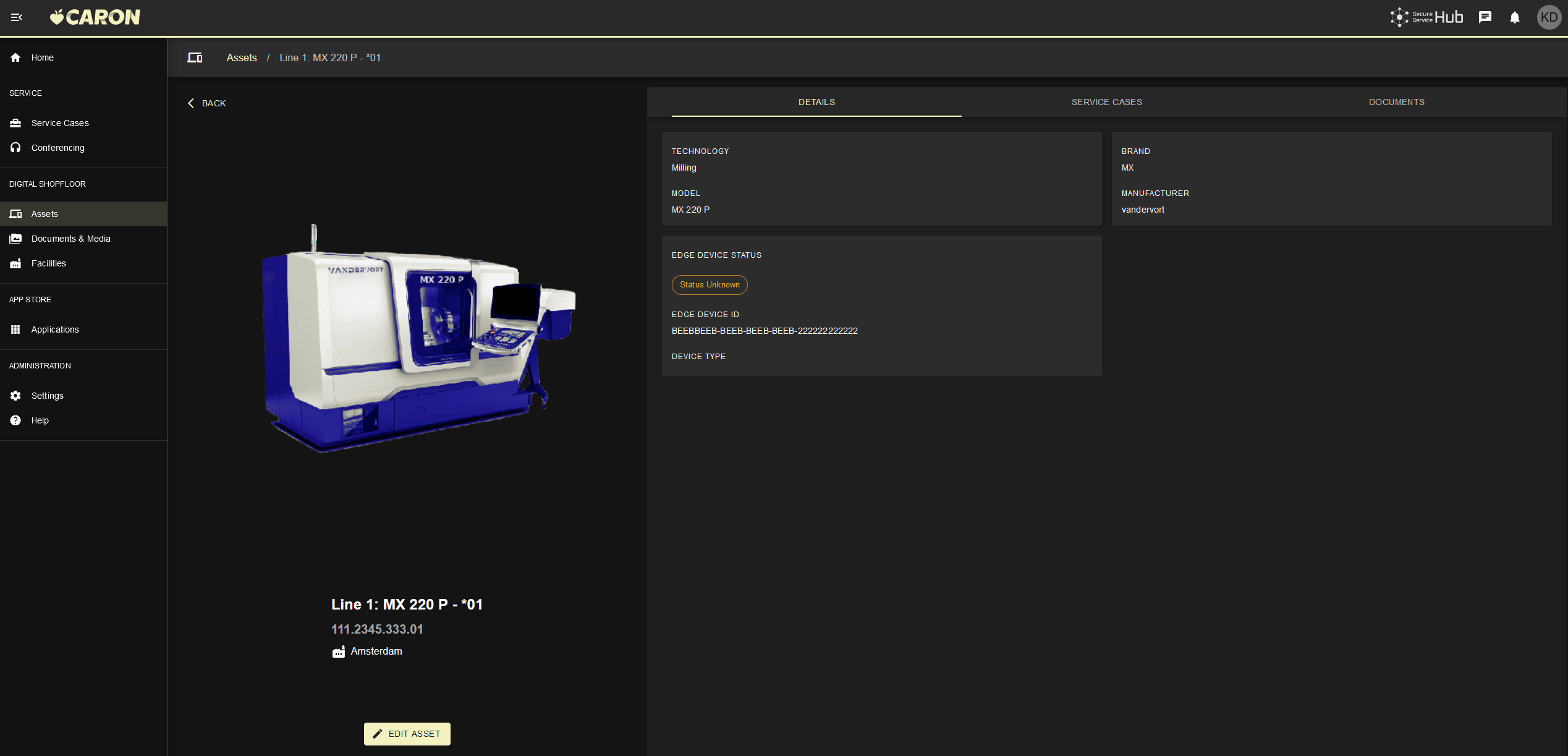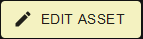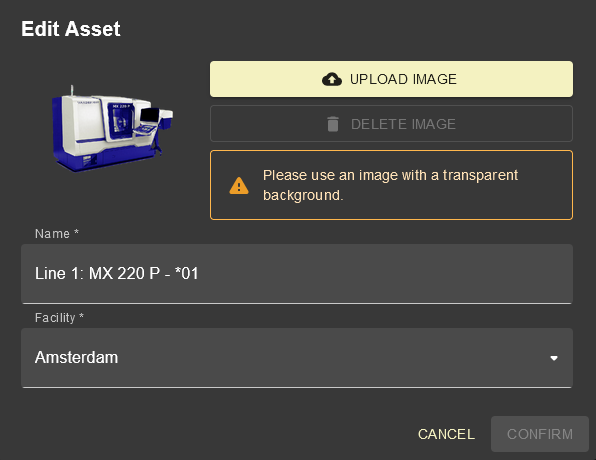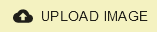The Assets module shows all assets that are registered for the company (tenant) of the current user. The user has only access to assets and facilites according to his /wiki/spaces/SSHDS/pages/16909598721.
Main View
- Click on search field and choose or type expressions to search / filter by search tags:
- Click on Group by dropdown box in the upper right corner to group the list by facility, model, brand or technology:
Asset Proposal
- Click on CHECK ASSET PROPOSAL in the upper right corner to view and add asset proposals to your selection:
To add the proposed asset to your list:
- Mark the checkbox next to the asset you want to add.
- Choose a facility.
- Click .
The proposed asset was now added to your list of assets:
Assets Detail View
| Anchor | ||||
|---|---|---|---|---|
|
- Click on an asset card to open the asset detail view:
The asset detail view shows the services cases, documents and applications modules in their own tabs.
- Click to edit the asset details:
Here, you can edit the asset´s name, choose a facility from the dropdown list and assign a custom image to the asset.
- Upload an image from your pc by clicking .
| Page Properties | ||||||||||||||||||||||||||||||||||||||||||||||||||||||||||||||
|---|---|---|---|---|---|---|---|---|---|---|---|---|---|---|---|---|---|---|---|---|---|---|---|---|---|---|---|---|---|---|---|---|---|---|---|---|---|---|---|---|---|---|---|---|---|---|---|---|---|---|---|---|---|---|---|---|---|---|---|---|---|---|
| ||||||||||||||||||||||||||||||||||||||||||||||||||||||||||||||
|