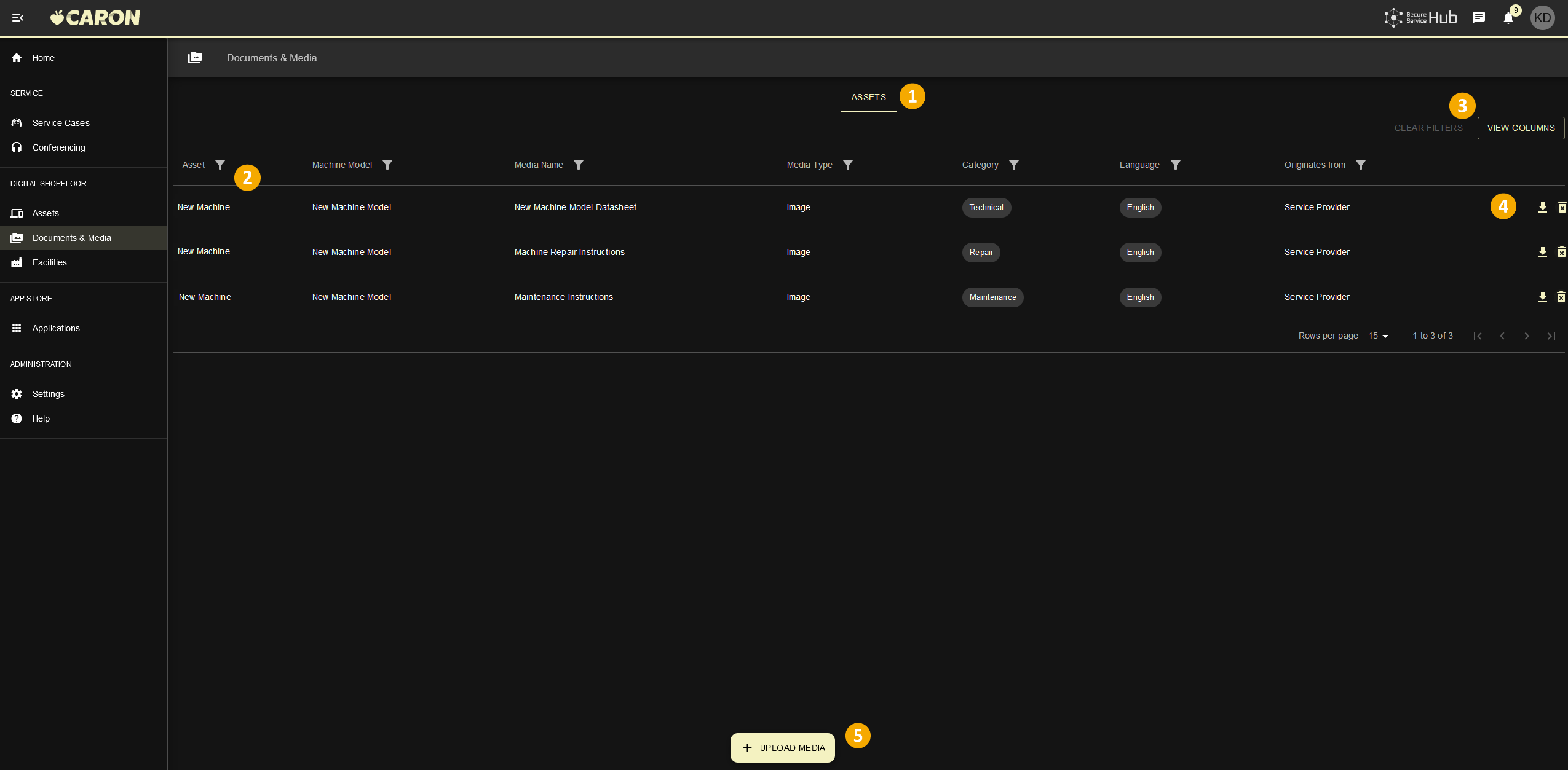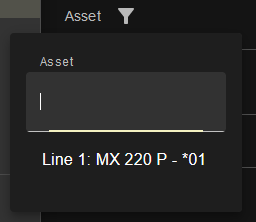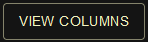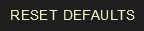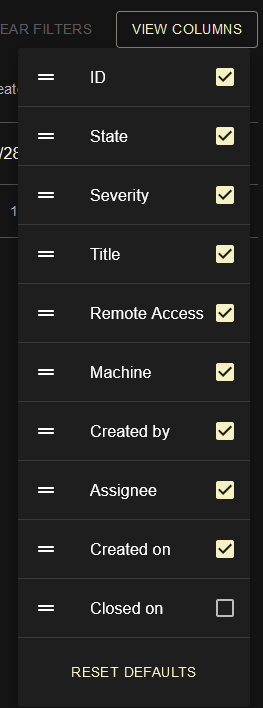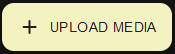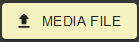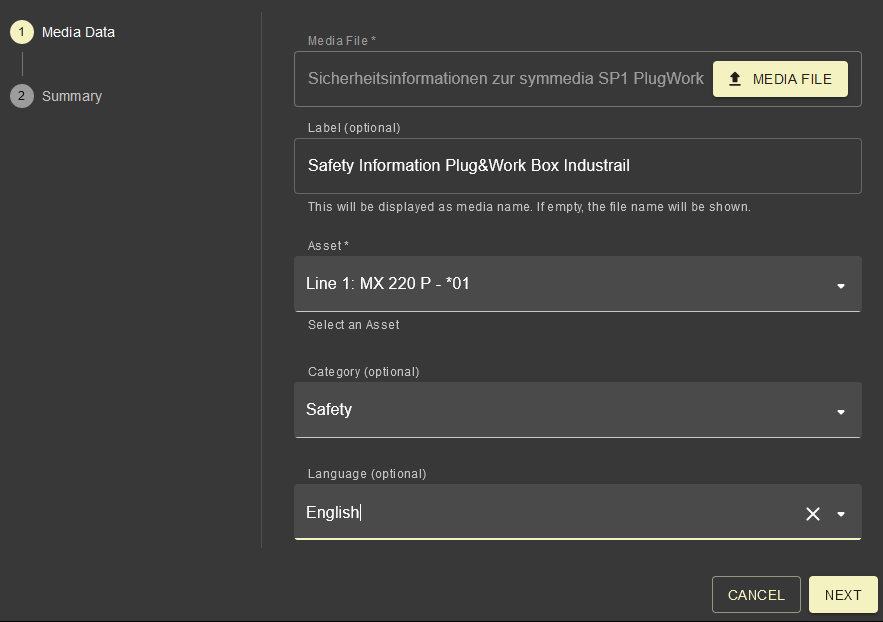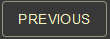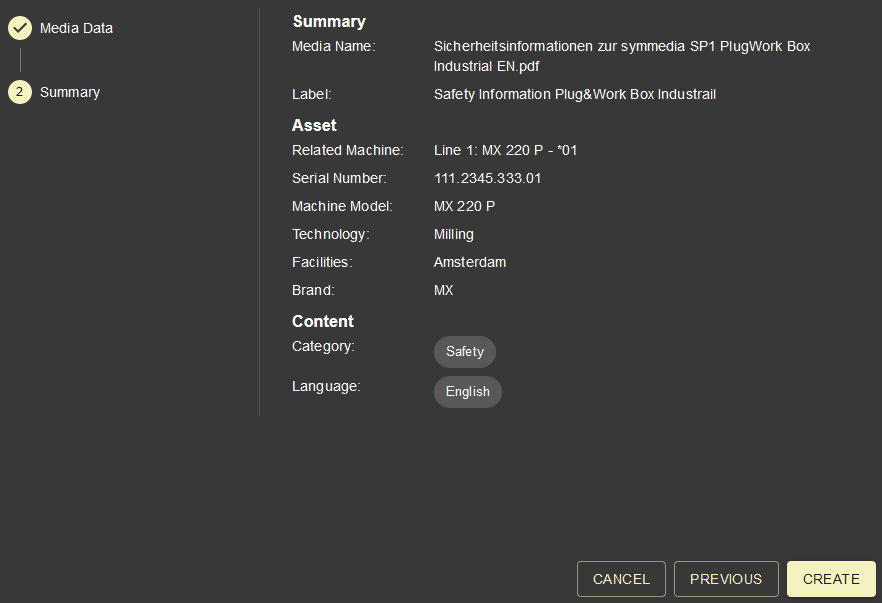Operator - Documents & Media
The Documents & Media module allows to share asset related documentation between different users.
The documents can be uploaded by the Service Provider of the asset or by the operating company.
Documents & Media shared by the Service Provider
Service Providers can upload two different types of documents and share it with the operator of the asset. Documents that are uploaded by the Service Provider can be identified when the column Originates from says Service Provider.
Machine model related documents & media
These documents are related to a certain machine model (machine type) such as user manuals or data sheets. These documents are the same for all assets with an identical machine model.
Machine / asset related documents & media
These documents are related to the certain asset such as warranty documents, results of test runs etc.
Documents & Media shared by the Operator
Operating companies can upload own documents & media for the certain assets to share it with the users of own tenant.
You can add new media or download existing media from the list.
Admitted document types include:
- Text and PDF documents (.pdf, .txt, .csv)
- Images (.jpeg, .png, .bmp)
- Videos (.avi, .mp4, .mpeg)
The maximum file size is <60 MB. Upload of executables is not permitted.
| |||
List of available media files.
| → | ||
The selections will be permanently stored for your user and can be reset to factory setting by clicking . | |||
| |||
| A dialog for uploading new media files opens.
| ||
A summary of the entered data is now displayed. If everything is correct:
or
The newly added media file is now available in the overview. | |||