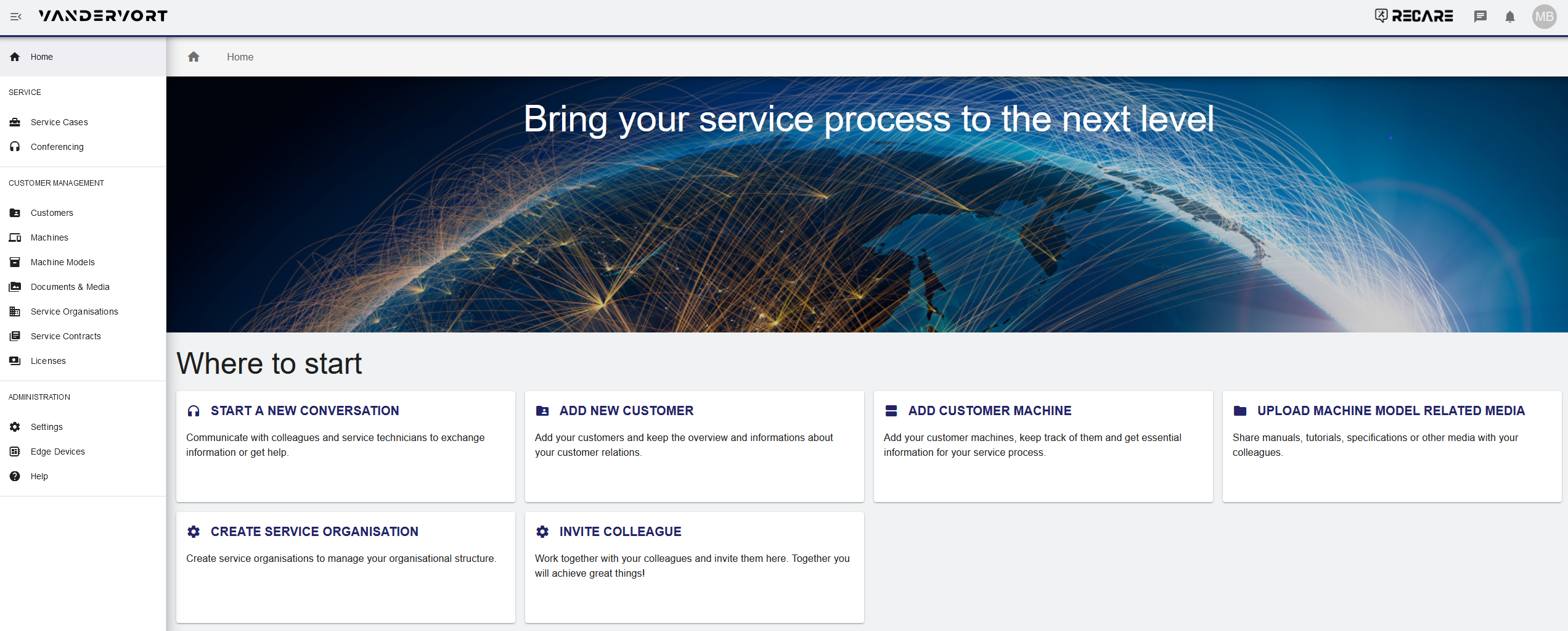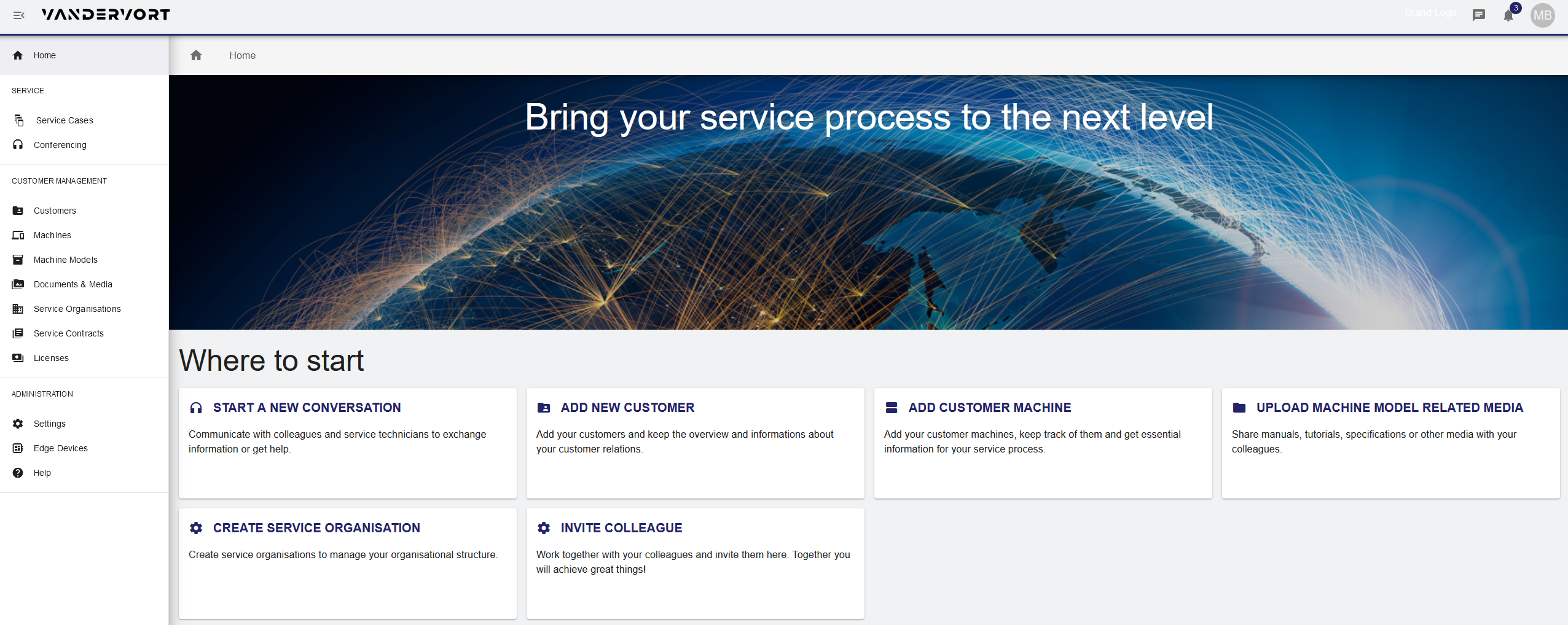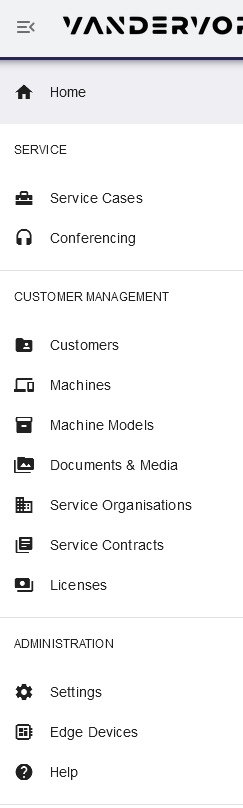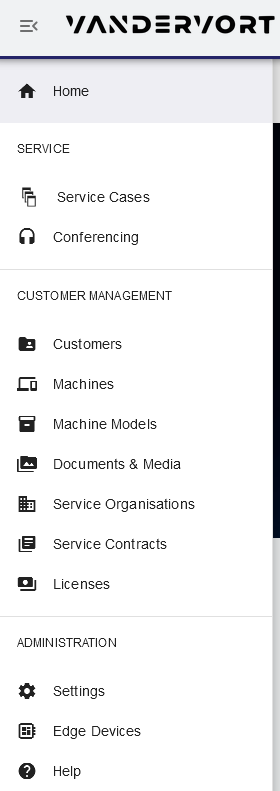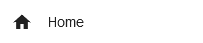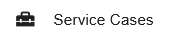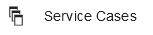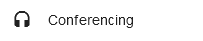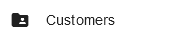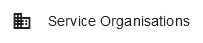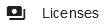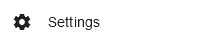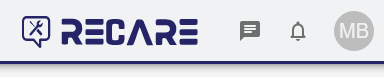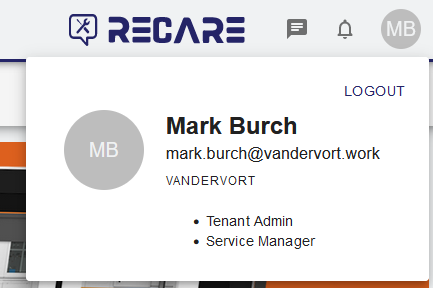After successful login, the Service Provider homepage is displayed:
Getting started
In the center of the service provider homepage, you will find a dashboard of functions for a quick start into Secure Service Hub:
- Start a new conversation
- Add new customer
- Add customer machine
- Upload machine related media
- Upload machine model related media
- Create service organization
- Invite colleague
Click on a panel to navigate to the respective function.
Site Navigation
The site navigation on the left hand side of the screen consists of links that lead the service provider to the main categories of the application:
- To reduce the bar to display icons only or expanded again, click the reduce / expand button in the top left corner:
Menu Entries
- Click on a category to navigate to the respective menu.
| Conferencing | |
| Customers | |
| Machines | |
| Machine Models | |
| Documents & Media | |
| Service Organisations | |
| Service Contracts | |
| Licenses |
| Apps | |
| Settings | |
| Edge Devices | |
| Help |
Notifications and User Profile
The notifications and user profile panel is located in the upper right corner of the homepage:
- To display unread messages, click on the messages icon .
- To display further notifications, click the icon.
- To display the users mail adress for login and his authorization level and role, click the profile icon (in this case "MB" for "Mark Burch") :
- To log out of the application, click LOGOUT.
| Page Properties | ||||||||||||||||||||||||||||||||||||||||||||||||||||||||||||||
|---|---|---|---|---|---|---|---|---|---|---|---|---|---|---|---|---|---|---|---|---|---|---|---|---|---|---|---|---|---|---|---|---|---|---|---|---|---|---|---|---|---|---|---|---|---|---|---|---|---|---|---|---|---|---|---|---|---|---|---|---|---|---|
| ||||||||||||||||||||||||||||||||||||||||||||||||||||||||||||||
|