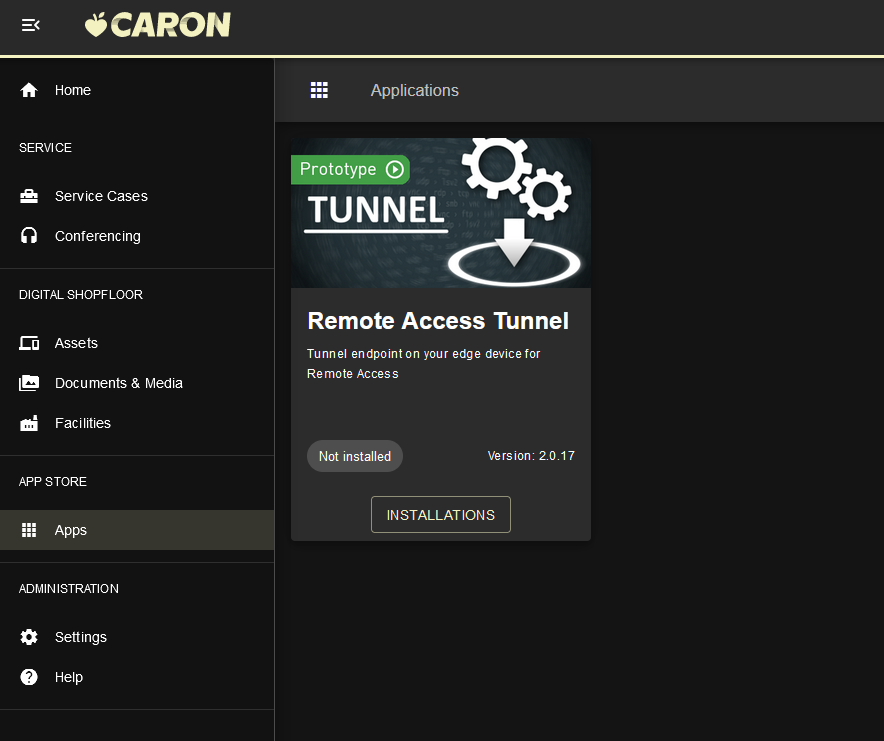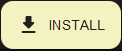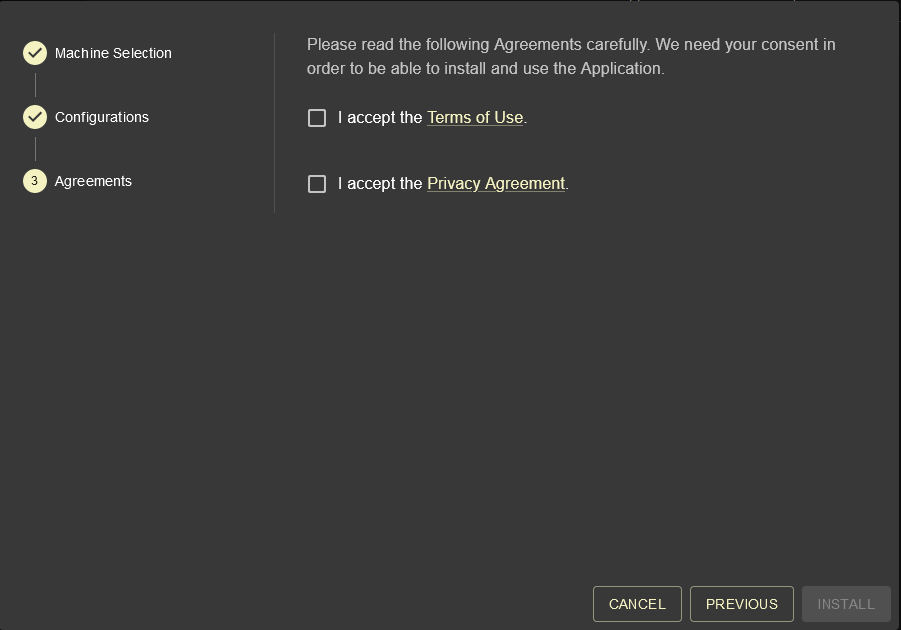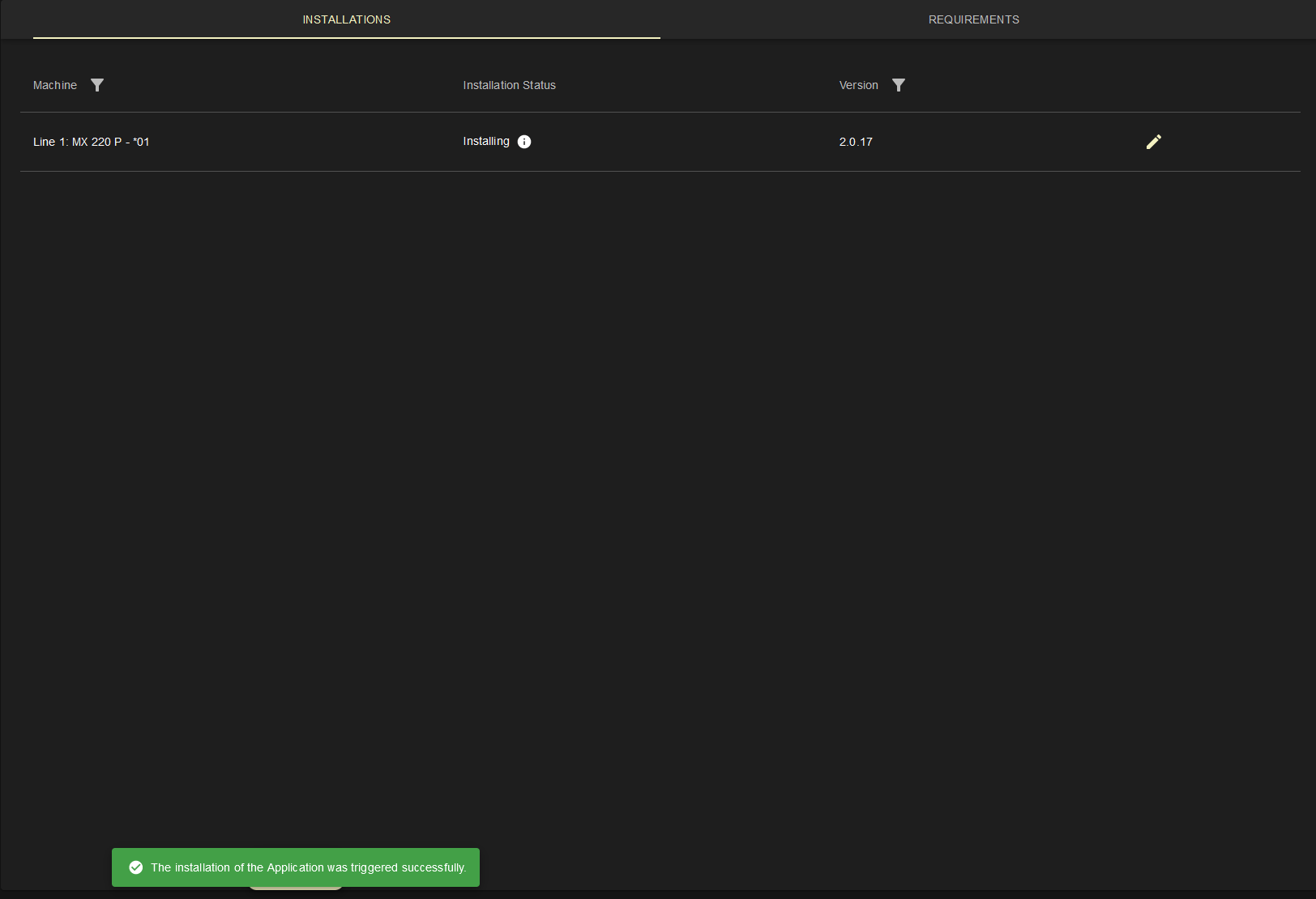The Apps module lists all apps provided by the Service Provider that are compatible with the respective assets.
A short description of the application and a version number are displayed and the app installation process for a machine can be called from here.
The following steps are exemplary shown for the Remote Access Tunnel Application. The required information within the installation wizard may differ for other applications.
Detail View / Installations
- Click on the respective app panel to view the app specifics or install the app.
The app detail view opens:
The Installations tab shows if applications are already installed on a machine. | |||
| The Requirements tab shows the system requirements necessary to install the app on the edge device. | |||
Click on to install the selected app on the edge device for the respective asset. |
| ||
| |||
| |||
A new entry appears in the Installations tab, with a new Installation Status: Installing. A green box at the bottom shows that the installation process was triggered successfully. The installation is finished as soon as the Installation Status says Installed. The Application is now ready to use
| |||