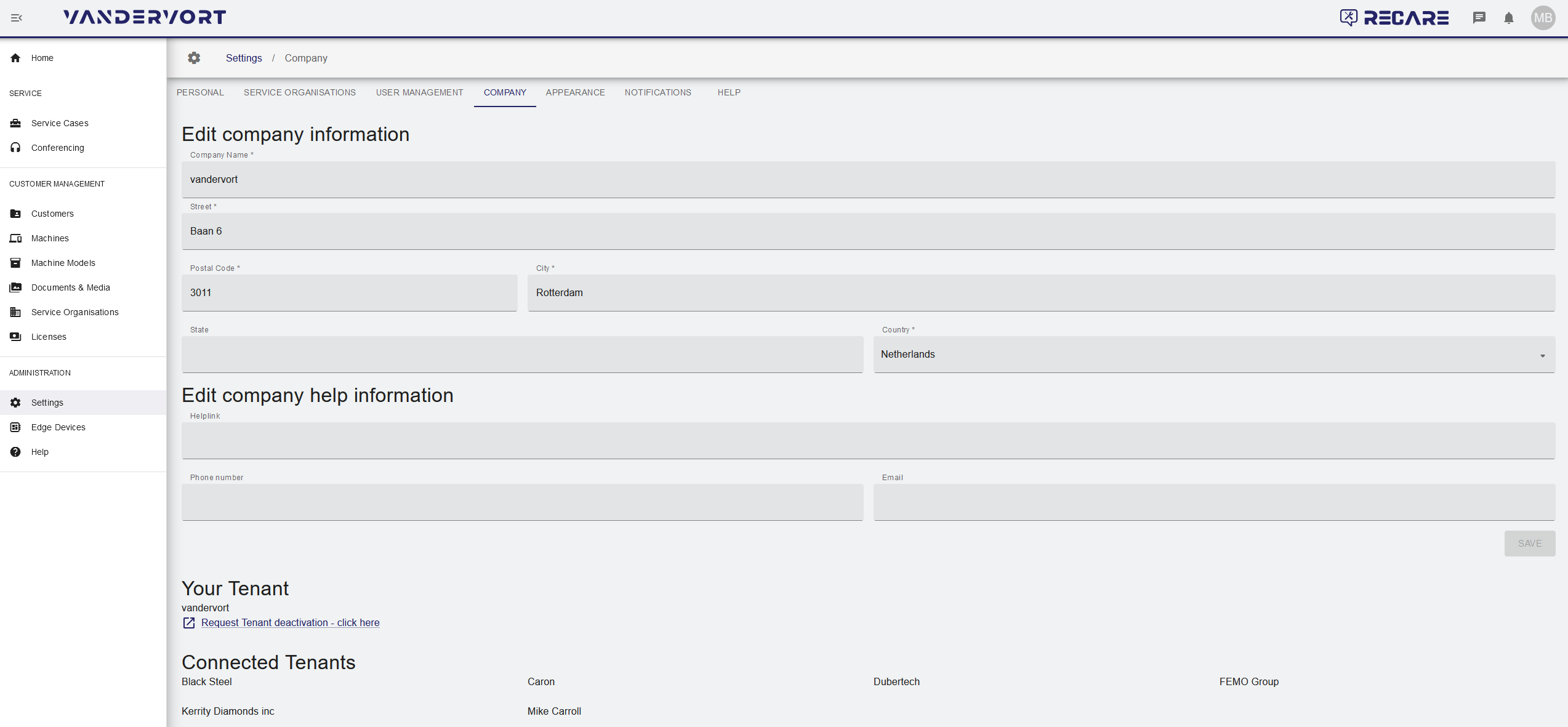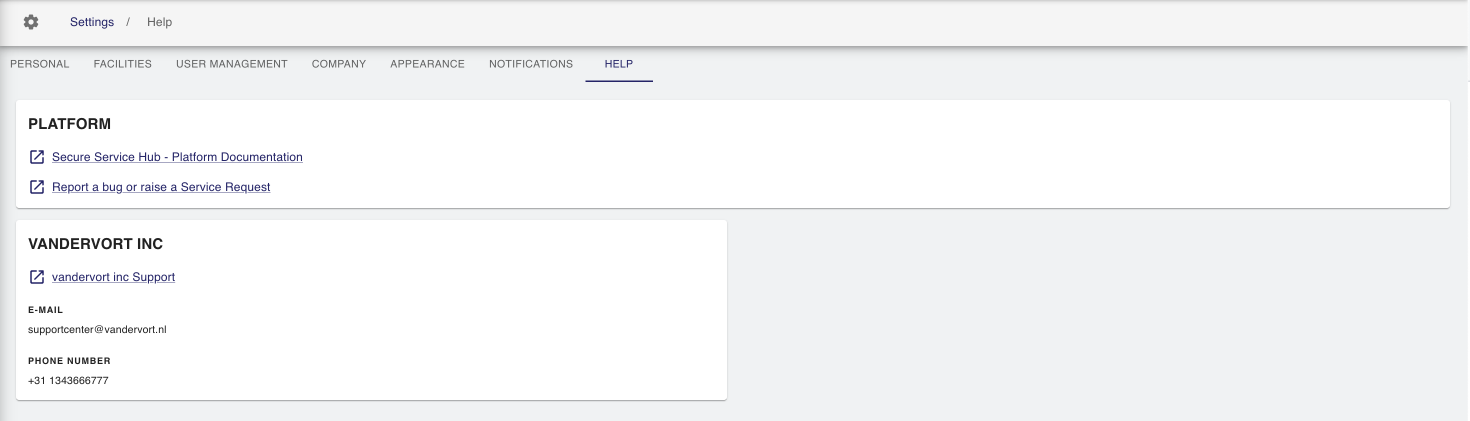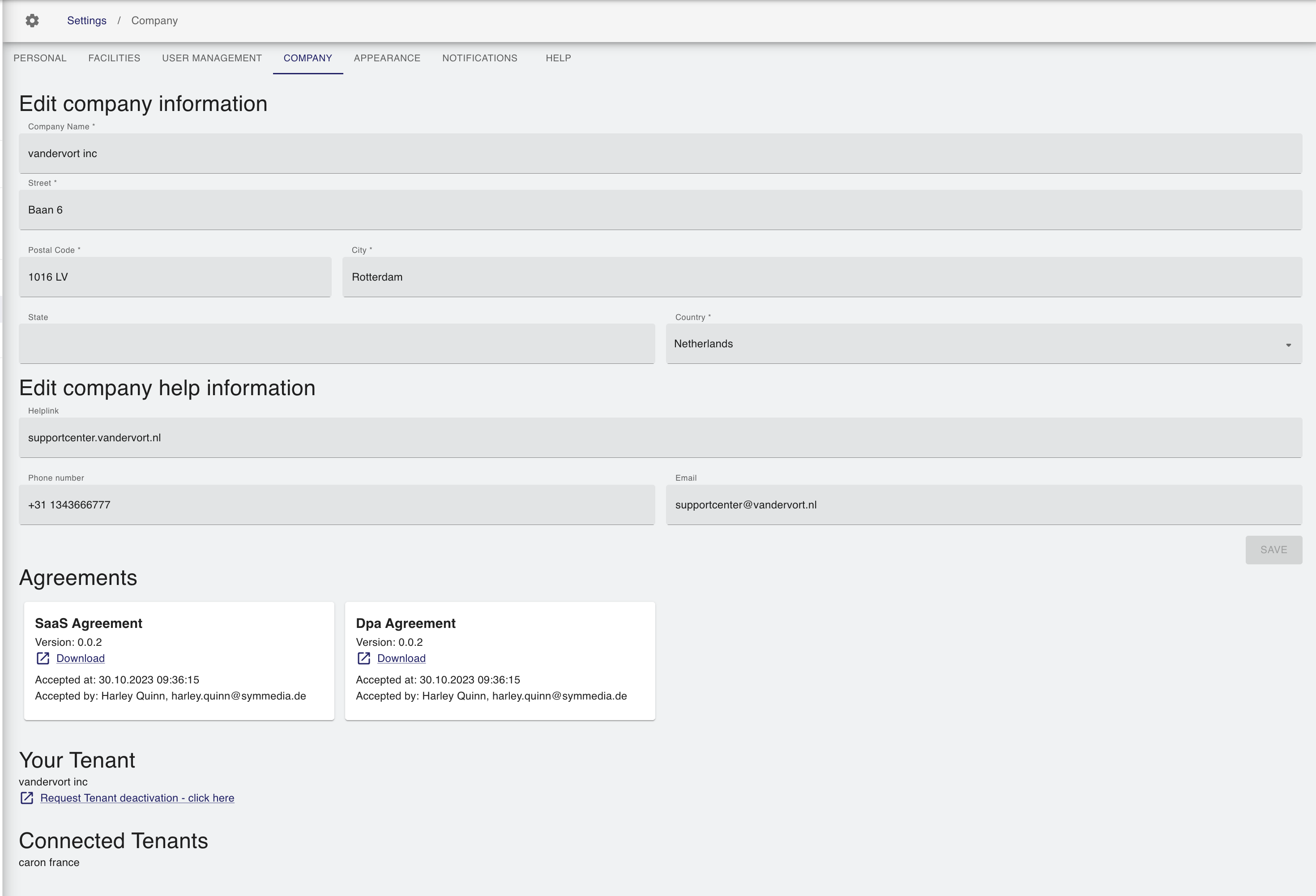Description
On the Company page, tenant administrators can view and edit their company specific information such as company name and company address.
Furthermore, help information can be added and edited that provides additional support information for users of the own tenant and of linked (operator) tenants.
Required Permissions
- TenantService.CompanySettings.Overview
- TenantService.Agreements.Read
- TenantService.Tenant.Update
Dedicated User Role
- Tenant Admin
Edit company information
Edit your company address details in the following fields. Mandatory fields need to have an entry, else the information can not be saved.
- Company Name (mandatory): Name of the company location , i.e. "Vandervoort".
- Street (mandatory): Street and number of the company location , i.e. "Baan 6".
- Postal Code (mandatory): Zip code of the company location, i.e. "3011".
- City (mandatory): City of the company location, i.e. "Rotterdam".
- State: State of the company location, i.e. "Zuid-Holland".
- Country (mandatory): of the company location, i.e. "Netherlands".
Edit company help information
Enter company-specific help information in case one of the users of your tenant or of your linked tenants needs support. The entered information are displayed on the Help page.
You are free to enter any information or link that will help your customers. Suggestions would be:
- Helplink: External link to your help documentation.
- Phone number: Phone number of your 1st level support.
- Email: Email address of your customer support
This box in the help area is visible to all users of your tenant and your connected operator tenants.
Agreements
In this section you can download the applied versions of the SaaS and DPA Agreements as well as view who has accepted the agreements.
Your Tenant
Your tenant name is displayed here, including a link to the Secure Service Hub Service Desk, where you can request a tenant deactivation.
Connected Tenants
Shows a list of all tenants that are linked to your tenant.