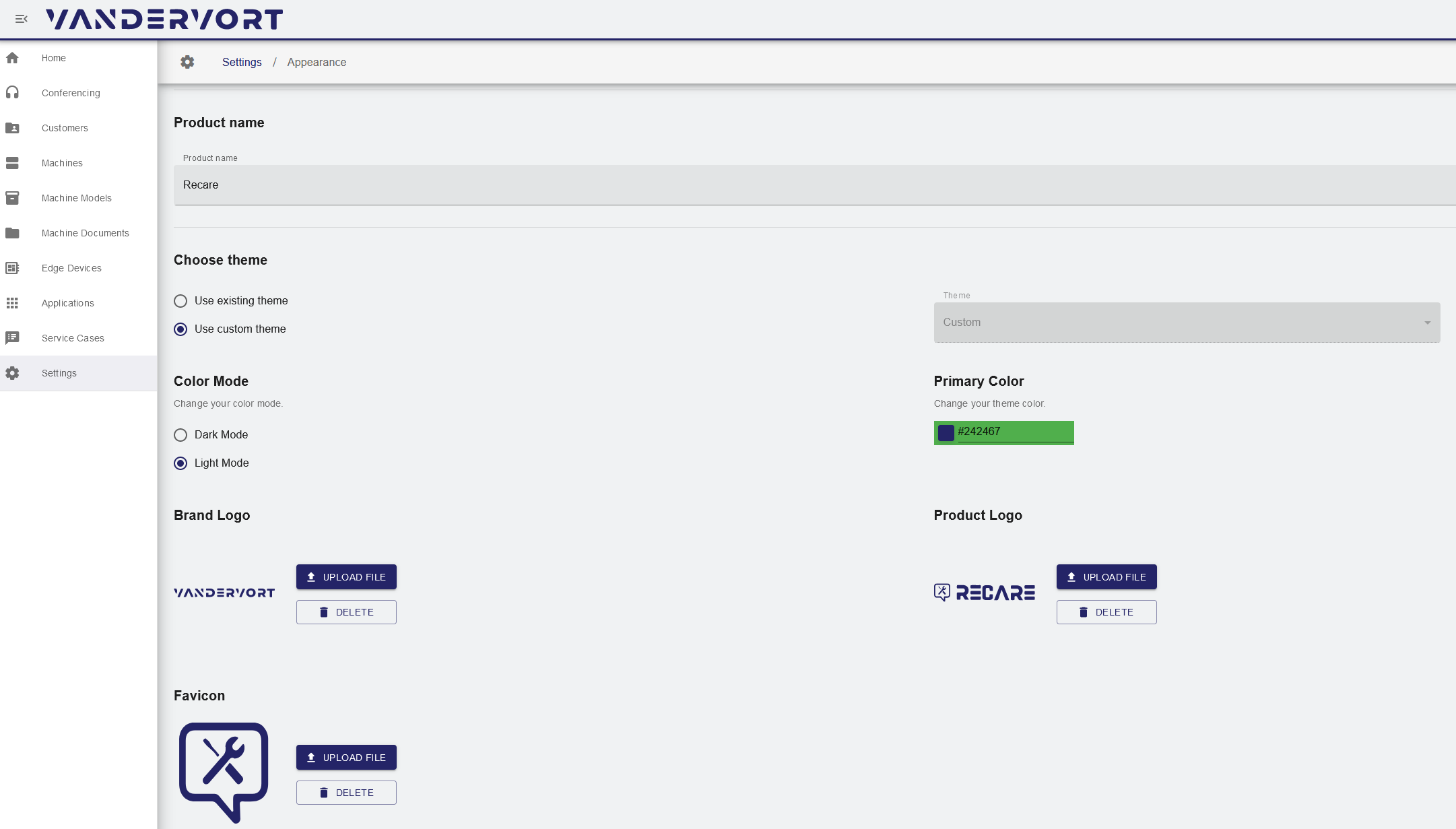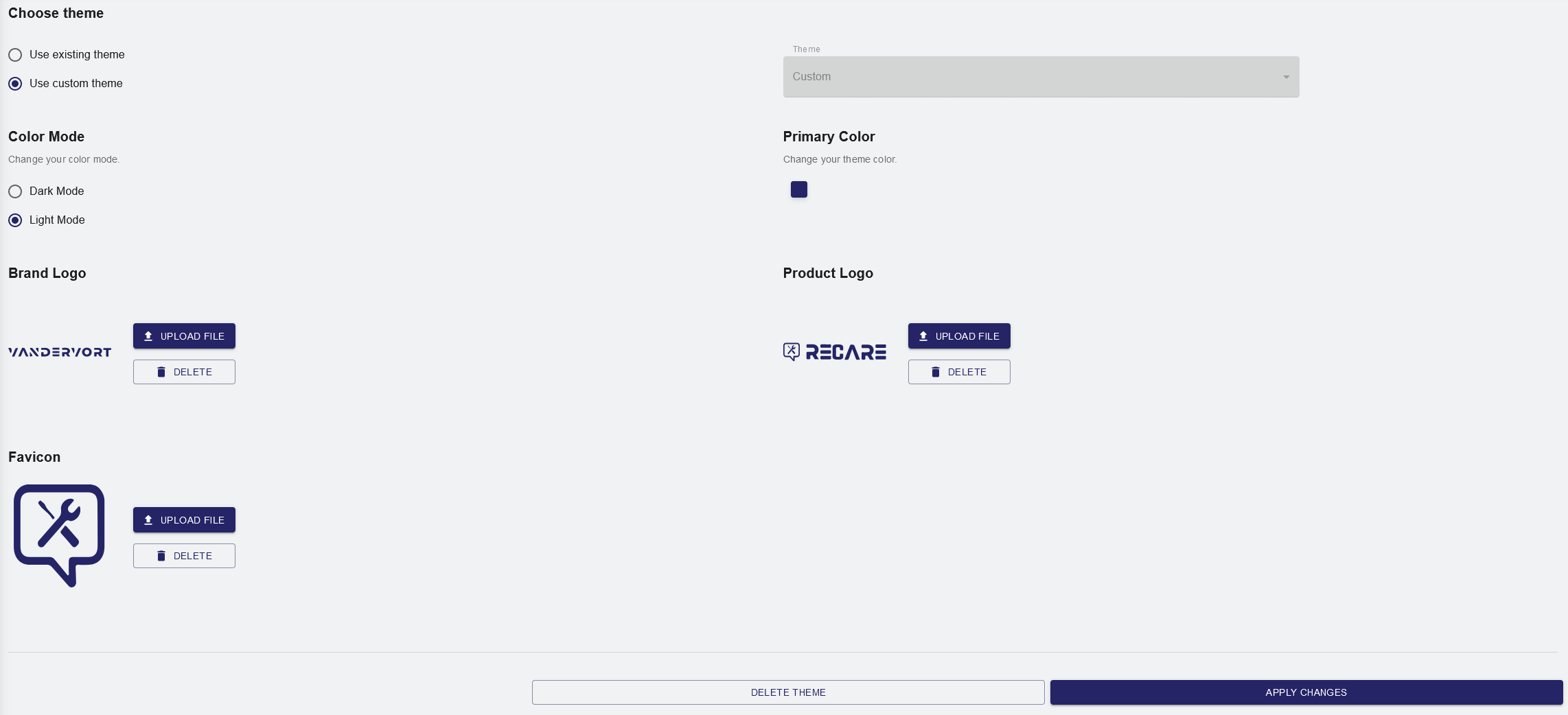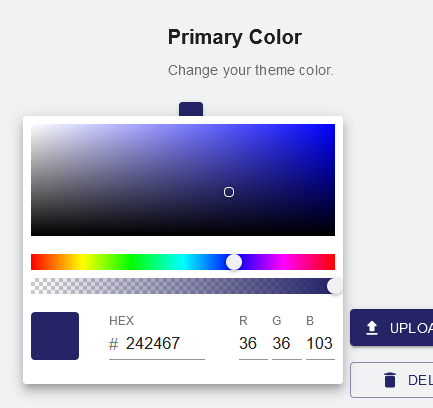/
Appearance
Appearance
In the Appearance tab, settings for the look and feel of the user interface and thus for the organizations brand identity can be made.
Important: The settings defined in this menu are applied to each user of the respective tenant (company).
- Choose a name for your product by typing it into the Product name entry field.
Use existing Theme
- In order to use an existing theme from the list of predefined themes, click on the Theme box and choose a theme from the list.
- Apply the theme by clicking on APPLY CHANGES.
- DELETE THEME to erase a theme from the list.
Use custom Theme
Color Mode
- Switch between light and dark mode for the user interface by choosing Dark Mode or Light Mode in the Color Mode panel.
Brand Logo
- Upload a brand logo for your user interface by clicking on UPLOAD FILE in the Brand Logo panel and select an image file from your computer via the file selection dialog.
- Delete the image via DELETE if you are not happy with it.
The brand logo is displayed in the top left corner of your screen.
Favicon
- Upload an icon for your product to be used for your user interface by clicking on UPLOAD FILE in the Favicon panel and select an image file from your computer via the file selection dialog.
- Delete the image via DELETE if you are not happy with it.
The favicon is displayed in the top right corner of your screen.
Primary Color
- Choose a primary colour for your user interface by either choosing it from the colour panel, entering a HEX code or entering RGB codes to match it to your company´s look and feel.
Product Logo
- Upload an product logo to be used for your user interface by clicking on UPLOAD FILE in the Product Logo panel and select an image file from your computer via the file selection dialog.
- Delete the image via DELETE if you are not happy with it.
The product logo is displayed in the top right corner of your screen.
, multiple selections available,
Related content
Service Organisations / Facilities
Service Organisations / Facilities
Read with this
Operator - Assets
Operator - Assets
Read with this
Operator
Read with this
Service Contracts
Service Contracts
Read with this
Service Organisations
Service Organisations
Read with this
Customers
Read with this